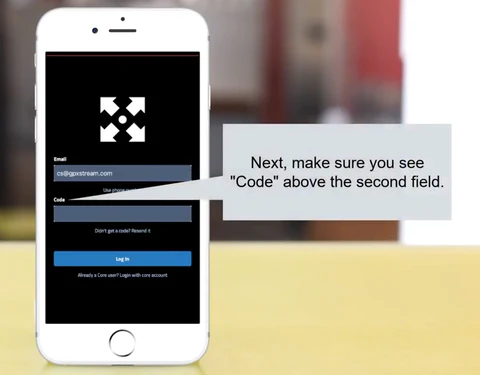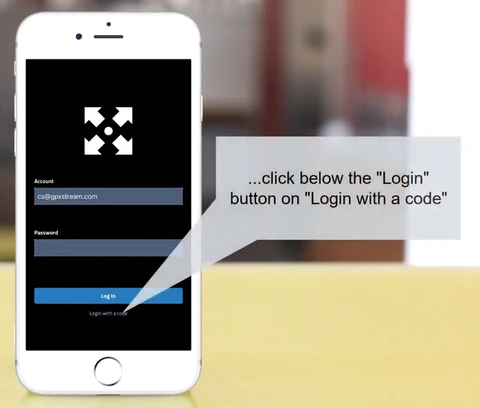Logging In - CoreTV
The following article will provide step-by-step instructions for logging back to CoreTV when your access code expires, or in case of any errors.
This article is available as a video guide by clicking here or at the bottom of this page.
If you see any error messages when you open CoreTV, or you are not logged in automatically for any reason, follow the instructions below to automatically generate a new access code.
The most common source of issues when logging in is a lack of an internet connection on the viewing device.
In most cases, this stems from the viewing device being connected to a poor Wi-Fi connection, or being connected to the VBOX Wi-Fi network.
Before performing any of the steps below, ensure your device is connected to a cellular network and NOT Wi-Fi.
Step 1 - Open the CoreTV app to the correct login page
With the CoreTV app open, make sure you are on the correct page. You should see two fields, "Email" and "Code".
If you see a "Password" field, click on the "Login with a code" button as per the image below.
Step 2 - Enter your e-mail address
In the first field, type in the e-mail address where you first received your access code.
This process will only work with e-mail addresses we currently have registered. If your email address if not registered or you do not receive an email, please contact support!
Step 3 - Click on "Didn't get a code? Resend it"
Once your e-mail address is entered, click on the button below the code field with the text "Didn't get a code? Resend it"
This will automatically generate a new access code associated with your e-mail address, and send it to the address typed in the field above.
Step 4 - Get the code from your e-mail
Open the e-mail you received with your access code.
From the e-mail, copy the access code.
Open the CoreTV app
Make sure the page you are on has a field for "Email" and "Code".
Once you are on the correct page - as per the image below - type in the e-mail address at which you received your code, and the code itself. Finally, press "Log In"